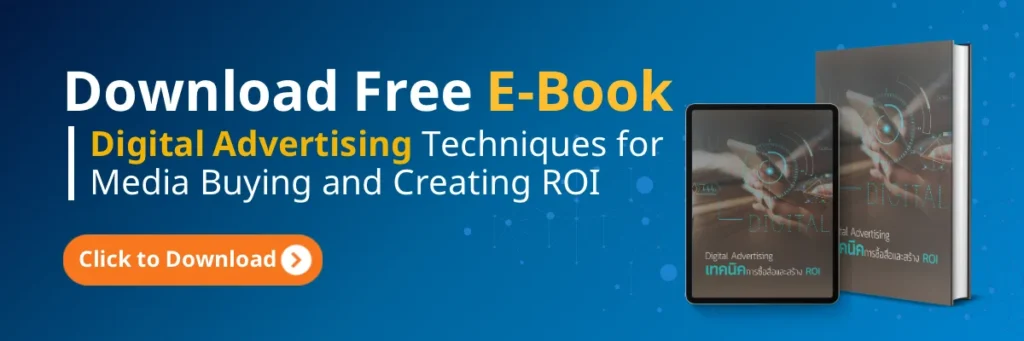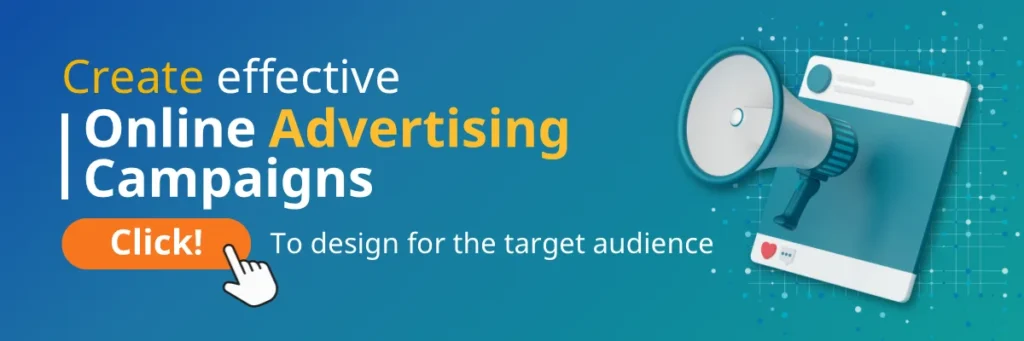If you’re running an online business, you’ve probably heard questions like “Have you installed Facebook Pixel on your website yet?” or “Have you set up Facebook Pixel?” But if you’re wondering what it is, why everyone is talking about it, and whether it’s really necessary, this article has the answers for you.
At CIPHER , we are committed to helping your business grow through effective online marketing, and one of the essential tools you shouldn’t overlook is Facebook Pixel. Let’s understand together why this tool is crucial for online marketing in today’s digital age.
Table of Contents
What is Facebook Pixel?
Facebook Pixel is a JavaScript code created by Facebook to be installed on your website . Facebook Pixel is an analytics tool that collects data on user behavior when they visit your website, such as pages viewed, products of interest, or product purchases. Facebook Pixel doesn’t just collect visit data but also links this information to users’ Facebook accounts, allowing you to target your marketing precisely. Facebook Pixel Tag is installed by inserting code in the Header section of your website, and you’ll receive a Facebook Pixel ID, which is a unique code for your website.
Even if you’ve never done Facebook advertising before, installing Facebook Pixel is something you should do from the start. Once installed, it immediately begins collecting data that you can use when you’re ready to create Facebook Ads . Facebook Ads Manager Pixel has analytics tools that help you understand user behavior and ad performance, allowing you to plan your online marketing more effectively.
Why Should Online Businesses Use Facebook Pixel?
Used for Retargeting Ads
Have you ever noticed that after viewing a product on a website, you suddenly see ads for that product on your Facebook feed? That’s because the website uses Facebook Pixel for retargeting ads.
Facebook Pixel is a crucial aid for retargeting, which is a highly effective marketing strategy. Facebook Ads Manager Pixel has tools that make tracking user behavior and retargeting easy.
When your website has Facebook Pixel installed and has enough website visitors’ data (recommended at least 100 people), you can select this target group for advertising to show ads specifically to people who have already visited your website. There’s a high chance they will return and eventually decide to purchase.
Create Dynamic Ads
For E-Commerce businesses or online stores with thousands of products, Facebook Pixel helps you create Dynamic Ads (or what Facebook calls Catalog Ads).
This type of advertising will display products that users have previously viewed on your website in a slide or carousel format to remind them to reconsider purchasing. This saves considerable time compared to creating separate ads for each product.
Measure Conversions
Advertising doesn’t end when people click through to your website; you need to know what they do next.
When you install Facebook Pixel (Base code) along with Event code, you can track various user actions, such as:
- Number of people who visit product pages
- Number of people who add products to cart
- Number of people who successfully complete a purchase
Facebook Ads Manager Pixel helps you see this data in detail, allowing you to measure how successful your ads are. Creating Facebook Pixel correctly will help you measure conversions accurately. This information helps you see the overview of the “conversion funnel” and analyze which points on your website need improvement to increase sales.
Create Custom Audiences
Facebook Pixel helps you create Custom Audiences from data on people who have previously interacted with your website.
Facebook Pixel collects data on user behavior on your website, allowing you to create Facebook Pixel Custom Audiences effectively. Using Facebook Pixel ID makes the system able to track and identify target groups accurately.
For example, you can create target audiences from people who:
- Visited a specific product page in the past 15 days
- Added products to cart but haven’t purchased
- Have already purchased from you
This method is ideal for advertising with clear objectives, such as encouraging previous customers to purchase again or targeting interested groups that haven’t purchased yet to make a purchase decision.
Create Lookalike Audiences
After you’ve created Custom Audiences and seen good results, you can use this data to create Lookalike Audiences. Lookalike Audiences are groups of people that Facebook Pixel helps find for you, who have characteristics similar to your selected model group, whether in terms of gender, age, location, interests, or various behaviors. This allows you to expand your customer base efficiently.
For example, you can use your group of customers who have purchased from you as a model, then have Facebook create a target audience with similar characteristics, who are highly likely to be interested in your products as well.
How to Create Facebook Pixel?
Creating Facebook Pixel on Ads Manager
Here are simple steps to create Facebook Ads Manager Pixel:
- Go to Ads Manager and select the “All Tools” menu
- Choose “Pixels” and click the “Create a Pixel” button
- Name your Pixel as desired (recommended to use a name related to your business or campaign)
- Enter your website URL
- Click “Continue” and accept the terms of use
Facebook Pixel ID is the identification number of the Pixel you create, which is very important for installation and usage. Keeping your Facebook Pixel ID secure is important as it is the key to accessing your marketing data.
After creating the Pixel, you’ll receive a Facebook Pixel ID, which is a unique code for your Pixel that you’ll need to install on your website. Creating Facebook Pixel is therefore an important step in starting effective online marketing.
Creating Facebook Pixel on Business Manager
For businesses using Business Manager, the method to create Facebook Pixel is as follows:
- Go to “Business Settings” in the Business Manager
- Select your business
- Click “Data Sources”
- Select “Pixels”
- Click “Add” next to the search bar at the top of the page
- Enter your pixel name
- Specify your website URL (not required but recommended)
- Click “Continue”
- Select the Pixel installation method as desired
After creating the Pixel, you need to install the code on your website by putting the Facebook Pixel Tag (Base Code) in the Header section of your website and adding Event Code at various points you want to track. Inserting the Facebook Pixel Tag correctly will help the system work efficiently.
How Does Facebook Pixel Benefit Marketing?
Besides the benefits already mentioned, Facebook Pixel has several other advantages for online marketing:
- Save advertising budget: You can define your target audience more precisely, so you don’t waste budget on people who are unlikely to become customers
- Analyze Return on Ad Spend (ROAS): Helps you evaluate whether your advertising investment is worthwhile
- Conduct A/B Testing: You can test which ads work best to improve your campaigns’ effectiveness
- Understand customer behavior: See how customers interact with your website and make improvements
- Increase Conversion Funnel efficiency: Identify where customers drop out of the funnel and find solutions
Enhance Your Business with Comprehensive Digital Marketing Services from CIPHER
At CIPHER, we not only understand how Facebook Pixel works but also offer comprehensive digital marketing solutions that will elevate your business:
- Social Media Marketing : Services to manage and increase engagement on popular social media platforms
- Targeted Digital Marketing: Online advertising services that reach the right target audience through in-depth data analysis
- Sales-Generating Content: Content creation that not only attracts attention but also converts viewers into customers
- Inbound Marketing: Marketing strategies that attract potential customers interested in your products with appealing content
Our expert team is ready to help you install Facebook Pixel and develop digital marketing strategies that meet your business needs, allowing you to grow and compete confidently in the online world.
Conclusion
Facebook Pixel is an important tool that transforms your online marketing to be more efficient and accurate. Whether you haven’t started advertising yet or are looking for ways to increase sales, installing Pixel today will help collect valuable data for better marketing in the future. Contact CIPHER today to elevate your business to success!
Frequently Asked Questions
What is Facebook Pixel?
Where can I view Facebook Pixel?
You can view Facebook Pixel and the data it collects from several places:
- In Facebook Business Manager, go to Events Manager
- Select Data Sources, then select Pixels
- Click on the Facebook Pixel name you want to check
Additionally, you can check the functionality of Facebook Pixel Tag using Facebook Pixel Helper, which is a Google Chrome extension that shows whether Pixel is working correctly.
How do you create Facebook Pixel?
Creating Facebook Pixel has 2 main methods:
- Through Ads Manager:
- Go to Ads Manager and select “All Tools” menu
- Select “Pixels” and click “Create a Pixel” button
- Name your Pixel and enter your website URL
- Through Business Manager:
- Go to business settings in the Business Manager
- Select “Data Sources” > “Pixels”
- Click “Add” and follow the steps provided
After creating the Pixel, you’ll receive a Facebook Pixel ID that you need to install on your website to start collecting data.
How does Facebook Pixel benefit online businesses?
Facebook Pixel is highly beneficial for online businesses:
- Retargeting – Show ads to people who have already visited your website
- Measure Conversions – Track whether users perform the activities you want on your website
- Create Custom Audiences – Define target groups based on website behavior
- Create Lookalike Audiences – Expand your target audience to people with characteristics similar to your current customers
- Create Dynamic Ads – Show ads for products users have shown interest in
Using Facebook Ads Manager Pixel helps you plan marketing efficiently, save on advertising budget, and increase chances of closing sales.