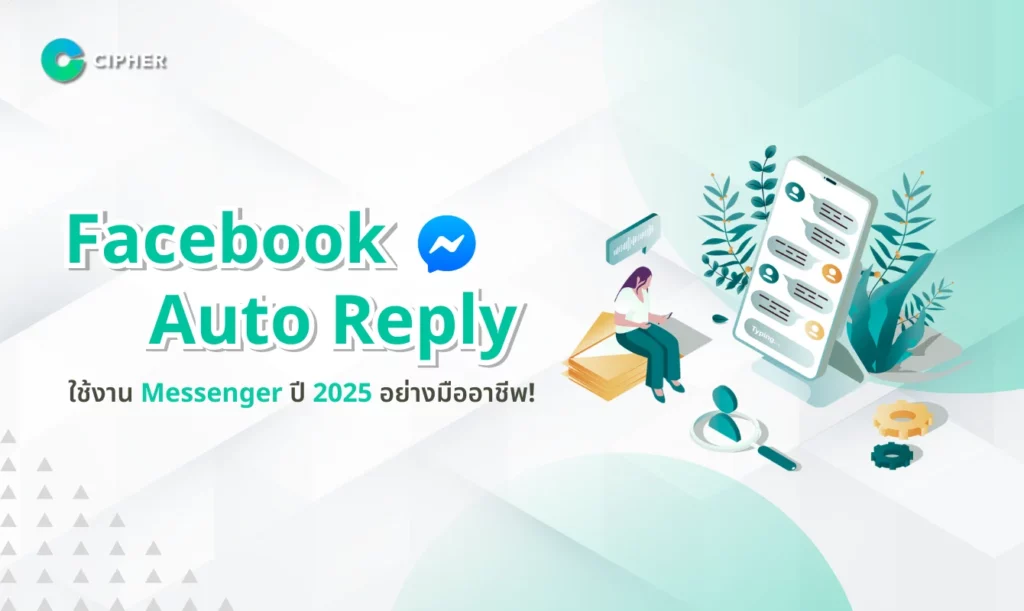Table of Contents
Facebook Auto Reply to Messenger in 2025!
Facebook Auto Reply has become a key tool for setting up digital text pages. Facebook customer message management is a challenge that businesses face. Social Media Marketing can use the Messaging Manager Facebook to help them meet their needs 24 hours a day. Setting up appropriate text pages is a key strategy for managing Auto Message Facebook effectively.
Why use Facebook Auto Reply automatically?
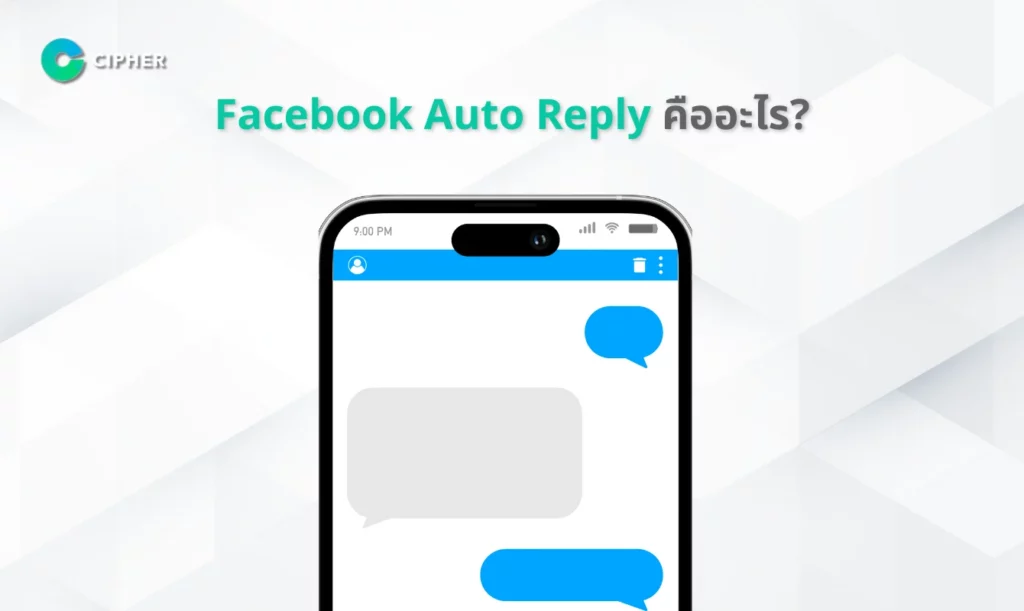
Facebook Auto Reply is an automated message reply system that enables business pages to respond instantly to conversations with customers. Reply works when a contact is sent via a messenger. It sends preconfigured reply messages that make Facebook chat settings more effective. This system’s functionality includes welcome messages. Off-hours text and answering frequently asked questions
Why use Facebook Auto Reply automatically?
Using Auto Message Facebook is essential in times of high business competition. Businesses should install Facebook Messenger because it can improve business efficiency in the following areas:
- Customers can respond immediately even when outside of business hours. This helps them feel that they are being treated at all times even when the team cannot respond immediately.
- First impressive with the professional Auto Chat Bot Facebook, which automatically sends text replies with polite and clear messages helps build confidence and a positive image for the business.
- Reduce the workload of the customer care team, reduce the number of basic questions that the team has to answer repeatedly by automating the management system.
- Enhanced Messaging Manager Facebook simplifies the organization and tracking of messages from customers without having to worry about missing important questions.
- Maintaining service standards even during the Business Suite messaging period reduces the risk of late reply or loss of communication during system outages.
How to set up Facebook Auto Reply
There are two main ways to set up automatic reply messages on Facebook Messenger:
- Through Facebook’s Messaging Inbox: This is ideal for small businesses that use Facebook Messenger as their main channel for communicating with customers.
- Through platform response. io: This approach is ideal for large businesses that share other Meta products such as WhatsApp API and Instagram. Advanced automation allows customers to record customer information and send feedback tailored to their type or characteristics. In addition, io has also enhanced message management and improved customer relationships.
How to Set Up Facebook Automatic Reply in Page Dialog Box
Setting up an automatic reply message in Facebook Messenger, such as Instant Reply or Away Message, allows your page to respond quickly to customers even when you are busy. Those who can set it up must have the right to be an administrator, editor, or page controller.
- Go to “Mailbox” (Inbox): Start by accessing your Facebook page and going to the “Mailbox” menu.
- Click on “Automations” (Automations): this menu displays options about automatic message settings.
- Enable “Instant Reply”: at the top of the page, click to enable this feature.
- Select Messenger as the preferred platform: check the box to indicate that you want to use automatic messages in Messenger.
- Auto-Write Response: Specify the message you want to display when a message arrives, such as: “Thank you for contacting us! We’ll reply to you as soon as possible.” This can be customized to display a contact name, such as “Hello [contact name]! Thank you for contacting us. ..”
- Test and save messages: Try sending a message to your device to preview the response message. When you are satisfied with the settings, click “Save Changes.”
How to Create a Greeting Message in Messenger
You can easily set up a custom greeting for your page. This message is displayed immediately when you start a conversation with the page via Facebook Messenger on your iPhone, iPad or Android. The message appears before other messages are sent, giving the customer a first impression. The steps are as follows:
- Log in to Facebook and select the desired page: Login to your Facebook account by clicking the profile picture in the upper right corner of the screen and selecting “View All Profiles” and then selecting the page where you want to set up the greeting message.
- Enter Meta Business Suite: Click “Professional Dashboard” in the left menu of the 0kdoiho page. Scroll down and select “Meta Business Suite” under the “Platform Tools” menu.
- Enter the text box menu: In the Meta Business Suite, click “Text Box” in the left menu to access the text manager.
- Set auto-answer: Select the “Auto-answer” tab and click “Auto-answer” and enable this feature by moving the “Auto-answer” option to the On state.
- Select Messenger: by specifying the “Messenger” channel by marking it in the specified field.
- Write a custom greeting: Specify the message you want, such as “Hello!”. Thank you for coming to see us. Our team will always be happy to help you.” You can add the name of the conversation in the text by setting variables such as “[Contact Name]” to make it more personal.
- Save changes: Review the text you configured and click “Save changes” to confirm.
How to set the Facebook Auto Reply message on a response. io
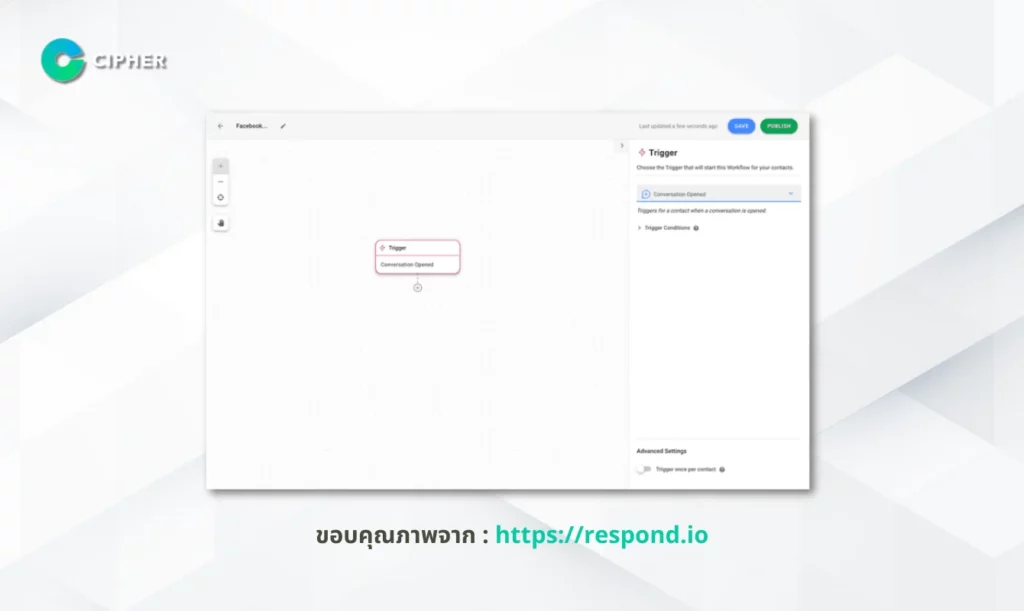
Setting the auto-answer message on the response. io is easy to make and highly flexible. Just follow these steps.
- Set Trigger Workflow: Start by setting Trigger to “Enable Conversation” so that the workflow starts immediately when a new chat is started.
- Schedule (Optional): Add a “Date and Time” step if you want auto-answer messages to run only during certain times, such as business hours.
- Automatically generate replies: Add a “send message” step to the workflow and configure the following by selecting the Facebook Messenger channel and selecting the message type, and then writing your automatic reply, such as a welcome message or a recommendation message.
- Elevate with questions: Add the “Ask Questions” step after the welcome message to collect additional information from the customer, such as their name, phone number, or customer interested questions, and then save the answers as variables for use in other parts of the workflow.
Facebook Auto Reply Example Auto Reply
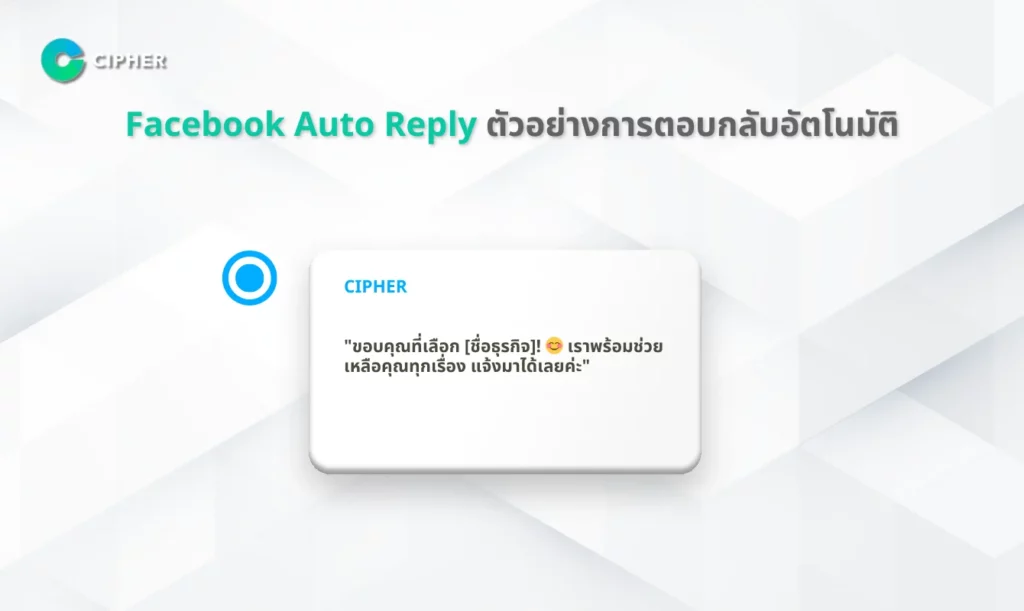
Setting up Facebook Auto Reply can be done in many ways. Messages Manager Facebook provides a comprehensive tool for businesses of all sizes, whether basic or advanced settings.
an impressionable welcome message
In an increasingly competitive online world, as Facebook changes, businesses must adapt to survive. Messages should reflect your brand and impress customers from the first conversation, such as:
- “Thank you for choosing [business name]! 😊 We are ready to help you with anything, so please feel free to call. “
- “Hello. ! 👋 Welcome to [Business Name] Questions or Doubts What can we do to help? “
- “Nice to meet you! We are [business name]. Let me know. That we’ll help. What do you got?”
The message says that it is not yet available.
During business hours, setting up automatic reply messages helps manage customer expectations by providing complete information with message examples such as:
- “Hello. ! 😊 is currently out of business hours (Monday – Friday 9:00 a.m. – 6:00 p.m.) 🕒 We will reply the next business day. For more information, please visit: [website] or Customer reviews: [link] In case of urgency, contact: [emergency number].”
- “Hello. ! 📅 This is a holiday from January 1 to 5, and we will resume our service on January 6. Leave a message and contact information. We’ll respond as soon as it’s open. “
A clear and concise notification will ensure customers’ confidence and demonstrate your business’s care and professionalism.
The message appealed to the target customer.
Using the Auto Chat Bot on Facebook effectively captures and filters target customers. Text messages should be friendly and not inconvenient to customers, such as:
- “In order for us to help you best, please specify the type of product you are interested in and the budget range. We will provide you with appropriate information. “
- “Thank you for contacting [business name]. Please leave your email address so we can send you more information. “
- “Hello. ! 😊 May we have your name and contact number so that we can assist you more quickly? “
Start developing good customer relationships immediately with automated feedback using AI-driven conversation management software such as response. io to improve your service experience and connect easily to Facebook Messenger.
Conclusion
Facebook Auto Reply is more than just an automated messaging tool, but a key strategy to build relationships with CIPHER customers, understand the importance of effective communication. We’re ready to enhance the customer experience through advanced Messaging Manager Facebook and Online Branding services for your business! Contact us today to develop an automated feedback system that meets your business needs.
Frequently Asked Questions (FAQs)
How is Facebook Auto Reply set up? ?
In addition to using the Messaging Manager Facebook, you can use Auto Message Facebook to easily set up Facebook messages. You can start by visiting the Meta Business Suite at the message management section, selecting automation settings, and defining the desired message format.
What are the advantages of doing facebook automation? ?
Auto-answer systems improve customer communication efficiency, reduce business opportunities, and enable customer service teams to manage tasks more systematically. Even if the Business Suite does not send messages, the system continues to operate.
Automatically set comments on Facebook?
Automatic comment settings are made through Facebook message settings. As part of post management, you can customize feedback to different types of comments to maintain brand communication standards.